Announcing Simple Weather v2.0
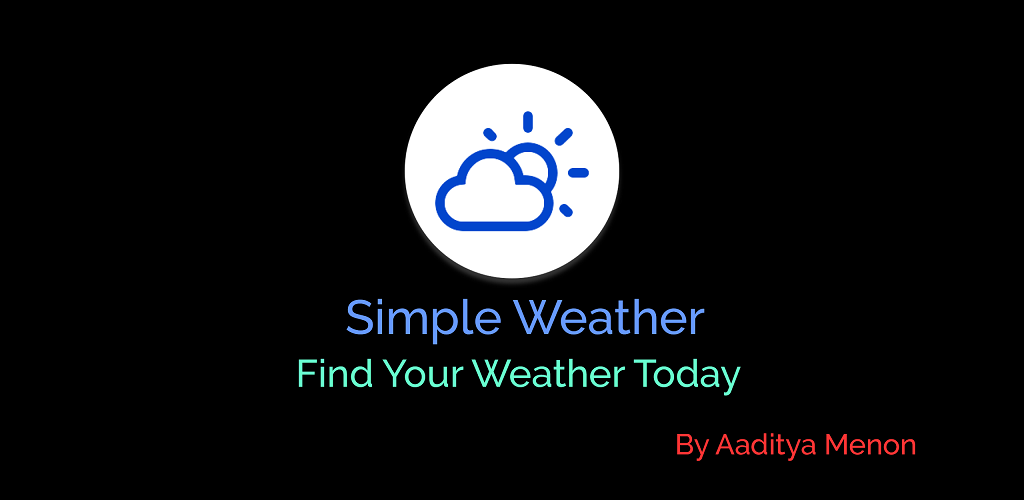
Hello there. Wishing all a Merry Christmas and a Happy new year. Today I’m writing this blog post to announce the second release of my Simple Weather app. The app was started out as an assignment to the CS With Android Workshop that was held in our college last summer. The app had an intuitive and beautiful UI.
This second release carries on the same UI from the previous release, with improvements to the app overall. Before I start, here is a stat on the number of downloads till date (until the moment I pushed the app update).
Okay, starting off, you will see a new icon in the launcher. I have decided to take a Circular Icon approach for my icon for all versions of Android (unlike Android 7.1 where this is offered as a roundIcon option) :
When you start the app, the first thing you will notice is change of app colors (Blue-Red, unlike Purple-Pink from the previous release) and a floating action bar icon for opening up the search box.
In the previous update of the app, whenever you clicked on the City Name or the Weather Icon, the app used to display a Dialog Box showing information in an unsorted way – differently on different devices. This thing has changed in v2.0 . Now when you click on either of them, you will be shown a Snackbar, which tends to be a more modern, “Material”istic approach to show information.
In a similar fashion, when you clicked to display a Day’s information, you would be presented with a dialog box, which had rendering problems, just like the one I had mentioned above. This thing is also changing with v2.0 . Now when you click to display a day’s information, you will be taken to a new screen which shows information as icons and texts. Click on any one of them to reveal what that icon/text is for. This will also be shown as a Snackbar.
Another thing you’ll notice in the main app is that icon near the 3 dot menu. That is the location icon. Click on it to detect your current location, and the app will display data accordingly.
If you are using Android 6.0 and above, you’ll be presented with a dialog box to enable location permission. If you click on that location icon on the action bar, you will need to accept the permission for the action to continue.
There’s one more new thing in the app. You now have the ability to search for a city based on its ZIP Code, or what we call in India as the PIN Code. That is what we call an improvement to an existing thing.
The app is now rolling all over the globe. Make sure that you download the app today.
Until another blog post, Ciao.










