Remove Ubuntu Bootloader code from Windows 10
Ever uninstalled Ubuntu from your machine but the GRUB still remains? Know how to remove Ubuntu completely from your machine.
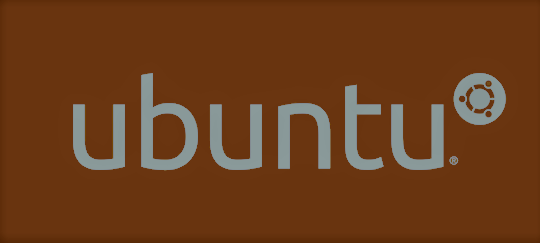
Hello folks, I am back with yet another post in the Solving Technical Series. In certain situations, when a program you want to run does not work properly on an OS, you first blame the program. Then you try to run it on another OS, and find it working without issues. Then you go back and blame the OS. This is what happens to me when I try to run the Android Studio Emulator on Linux. Its screen size remains small despite resizing. Resizing works fine for Windows 10.
As I am a part of the FOSS Club of my college, I know that I must be embracing Open Source Software, but in certain situations like these, my head just gets fried up.
So one fine day, I decided to remove Linux from my PC. I removed those Linux partitions, but unfortunately the Ubuntu Bootloader (aka GRUB) was still present on the Boot screen. Then I had to find a way to remove it from Windows. And voila, there is a way out.
STEPS TO BE FOLLOWED
- Open Command Prompt as an Administrator.
-
Now enter
diskparton the CMD screen
- Now enter
list disk. You will see your Hard Disk and the external storage drives connected to your PC. Select the PC Hard Disk Number. It should be 0 by default on all the systems. But still, check your hardware and then do.
- Select Disk 0 (or whatever number it is of your HDD) by typing
sel disk 0. Now to check a list of partitions in it, typelist vol
- On 64 bit systems, it should be a 100 MB FAT32 system that has ‘System’ as the Info in it. Note the volume number. In my case, it is 9
- Type
sel vol 9.
- Now this volume has been selected. We now have to assign the disk letter (for which Windows/MS-DOS became famous for). I assigned a letter Z, by typing
assign letter=Z:. Thenexitdiskpart. -
Now you are back to your regular CMD Prompt. Now type
cd /d Z:. Note the/darguement.
- Now for this step, there are two ways to approach this. Some systems will have the
lscommand, while some won’t. While I would recommend using thelscommand, for those who don’t have it can use thedircommand as well. Typelsordir, depending on the program you have
cdinto the EFI folder. Then typelsagain. You will now see aUbuntuoption.
- To remove this Ubuntu GRUB, type
rmdir /s Ubuntu. It will ask for a confirmation Prompt, typeYand press Enter.
- Voila! Your PC won’t have the Ubuntu Bootloader anymore.
CONCLUSION
Sometimes, at any given point of time, any given OS can be frustrating. Choose your OS depending on the features you need.
UPDATE
Android Studio 2.3 Update on Linux fixes the issue I had. So I am back on Linux. Hell Yeah!









